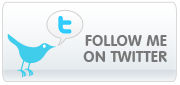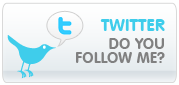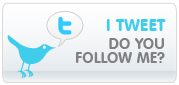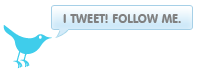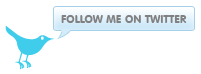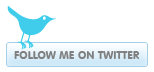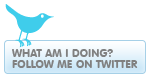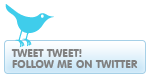.jpg)
Welcome to the on-his-mind Guide on how to resize pictures to make them smaller.Often you may want to make a picture smaller in size so you can upload pictures to the internet faster and save on bandwidth.Often uploading a picture which is 2meg takes long and when uploading a whole album it takes ages!To save both bandwidth and time you can resize your pictures so that when uploading them to facebook and other sites it wont take long and viewing the pictures online will be much quicker.
How to resize pictures1.Download a tool called Image Resizer Powertoy by
clicking here. this file is only 0.5mb and wont take long to download.If the link above does not work please look at the bottom of this article on other places to download it.
2.Once you have downloaded the tool double click on it.A instillation will appear,follow the on screen instructions and once the tool is successfully installed go to step 3.
3.Find the picture you would like to resize and right click on it.A box will appear,In this box click"resize pictures"

4.A new window will appear that will say"You can create resized copies of one or more selected pictures and store them in the current folder."select what size you would like the picture to be.If you are unsure of which size you should use I recommend using medium. You can also manually select the size by clicking on the "advanced" button and a custom size will appear bellow"handheld PC"

5.Once you have chosen your size click ok and you will notice a new picture will appeared in the same folder the picture you wanted to resize was in.The resized picture will say Medium if you did the medium resize and so on and so forth.
6.You have now successfully resized a picture! You can resize multiple pictures at once by simply selecting all the pictures you want to resize and then doing exactly the same steps mentioned above.
Here is an example of how much smaller the picture becomes after using this tool.
On the left is the picture that has not been resized and on the right the one that has!

Other download links for Image Resizer Powertoy
ftp://ftp.freechess.org/pub/chess/WinXP/XP Power Toys/ImageResizerPowertoySetup.exe
ftp://ftp.ku.lt/pub/Windows/systems/XP/PowerToys/ImageResizerPowertoySetup.exe
ftp://ftp.jaring.my/pub/microsoft/powertoys/ImageResizerPowertoySetup.exe
ftp://ftp.qut.edu.au/pub/mirrors/microsoft/powertoys/ImageResizerPowertoySetup.exe


.jpg)